
Hi there, future programmer! Let's think of a button on a website like the "Start" button of your favorite game. At times, we might want to "turn it off" so that no one plays without permission. That is called a disabled button—it is grayed out and won't respond.
Today, you will be learning to design a button and disable a button in HTML, CSS, and JavaScript. Disabling a button is common practice in the coding world. You or your team may need to disable a button to prevent access to an application.
The benefits of deactivating HTML buttons include: testing purposes, temporary bug fixes, CSS styling upgrades, and JavaScript functionality. We’ll also cover styling tips, common errors and a mini-project.
However, if you are brand new to coding, your first step is to study "Build your First HTML Button".
Are you ready? Let's do it!
Why Disable Buttons?
- Developers disable buttons when they want to:
- Prevent submitting a form
- Testing form submission
- Debugging loading or inaccessibility features
Disabling a button improves user experience, accessibility, and form reliability.
Method 1: Disable a Button in HTML
Let's begin by creating a button with HTML, the computer code that constructs websites. HTML is like the groundwork of your site. Here is the code for a basic button:
Code Example
HTML Disabled Button
<button disabled>Can't Click Me!</button>
<button id="mainButton">Click Me!</button>
<button onclick="disableButton()">
Disable the Button</button>Explanation
- Disabled attribute forces the button to be inactive
- Does not respond to user clicks
- Appears grayed-out or "dead"
The disabled attribute or word within the tag instructs the computer, "Hey, don't let anyone click this!" It's such as locking up a toy, so nobody can play with it at the moment. When you add "disabled", the button is grayed-out, and you cannot do anything with it by clicking.
Go ahead and insert this code into an HTML file and open it in a browser. You will have a grayed-out button that is "turned off." Awesome, huh? HTML is really easy, and you just created your first button!
Now we will use CSS to make it look even more like it's "off" so that people understand it's not clickable yet.
Method 2: Style Disabled Buttons with CSS
Now let us get our disabled button to stand out a little using CSS, the language for adding color and style. It's akin to dressing your button up in a far-out getup! Here's how:
Code Example
CSS Disabled Button
button {
padding: 10px 20px;
font-size: 16px;
}
button:disabled {
background-color: gray;
color: white;
opacity: 0.5;
cursor: not-allowed;
}Explanation
- Use the :disabled pseudo-class to style them
- Blocks the pointer or mouse cursor
- Makes the CSS button dim or turned off
The first one creates a regular button with padding (like a cushion) and large text. The button: disabled section creates the button when it is disabled.
It makes the button gray, makes the text white, decreases the opacity of the background (such as turning down a light), and displays a "no-click" cursor. It's like putting up a notice that says, "This button is off! " Test it out by adding this CSS to your HTML file.
You’ll see the disabled button look super different, making it clear it’s not clickable.
Awesome job!
Method 3: Disable a Button with JavaScript
Now, let’s use the coding language JavaScript to control our button, like using a remote to turn off a toy! To disable a button dynamically, use JavaScript. JavaScript is like a helper that listens for your commands and takes action. Here’s the code:
Code Example
Disabled JavaScript Button
function disableButton() {
document.getElementById
("mainButton").disabled = true;
}Explanation
- JavaScript disables button after clicking
- Users cannot use or interact with button
- Button stays inactive until application is reset
We created a button with an id of "mainButton" and one to create a click. The onclick="disableButton()" is saying, basically, "When I click on this, run the disableButton function!" That function gets the button by document.getElementById("mainButton") and does .disabled = true, which makes it grayed-out. It's like pressing a remote to lock a toy. Try this out in your HTML page—click the second button, and the first one goes gray! You're officially a JavaScript wizard!
Analogy: Disabling a Launch Button on a Military Control Panel
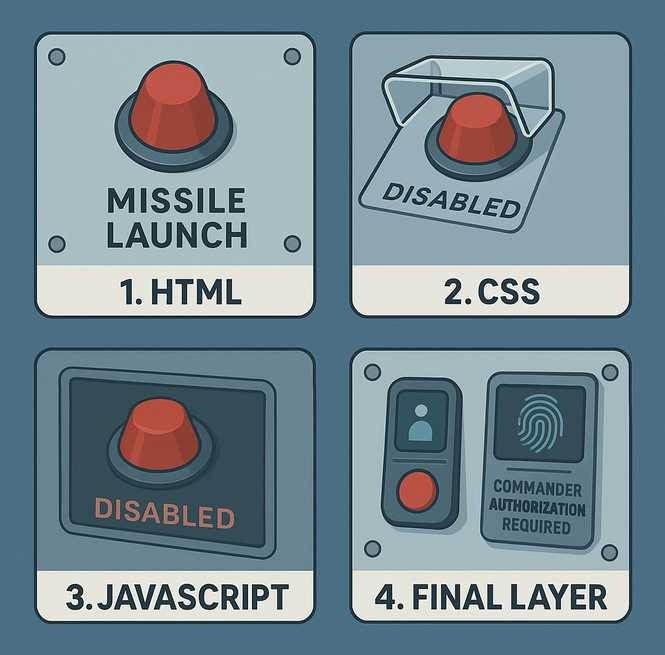
1. The HTML is like physically installing a launch button on a military control panel. It’s the structure of the buttons on the console, wired and labeled, but it doesn’t yet know what to do.
2. CSS is like placing a transparent safety cover over the launch button to say "I'm off-limits." It changes how the button looks, perhaps dimmed or grayed out, so users visually understand it’s not working.
3. JavaScript is like the control system wiring that activates or deactivates the button. It checks conditions like authentication or threat level and flips the switch to make the button work.
4. This is like requiring final approval from a commanding officer. Even if the button is built, covered, and software-controlled, the system won’t enable it unless the highest authority signs off. The button remains inactive until the developer enables it.
Enable the Button Again
Now it's time to bring it back to life. We will use the .disabled = false setting to enable the button using JavaScript. When we add the false setting, it automatically enables the button.
Code Example
Enable JavaScript Button
function disableButton() {
document.getElementById
("mainButton").disabled = false;
}Explanation
- JavaScript enables the button
- Users can see and interact with button
The new JavaScript setting tells the browser that this button is not disabled. The button code stays the same as disabling, however; the only thing we change is true to false. Give it a try and see how simple it is to enable the button.
Common Errors and Troubleshooting
An HTML button may not work if you don't correctly specify the button id="example name" or JavaScript function name, onclick = "example name". Both HTML and JavaScript names need to match for your code to work properly.
If you don't see any CSS button styling, look for a button class name or pseudo-class like :disabled. Pay attention to syntax errors like quotation marks that contain names, like button id="check quotation marks". Use a coding application like Visual Code Studio to help you catch these syntax bugs.
Mini Project: Disable Submit Button After Click
Let's have some fun, while at the same time sharpening our button skills. We add an HTML form element, and tell JavaScript to disable the button after the user clicks on it. The entire form disappears, this way we avoid multiple submissions. Let's do it!
Code Example
HTML and JavaScript Mini Project
<form>
<input type="text" required placeholder="Your name" />
<button id="submitBtn" type="submit">Submit</button>
</form>
<script>
const btn = document.getElementById("submitBtn");
btn.addEventListener("click", function () {
btn.disabled = true;
btn.innerText = "Submitting...";
});
</script>Explanation
Use a code editor like JSFiddle and place the HTML and JavaScript code separately into their coding windows. When a user types his or her name, and clicks on the button, the JavaScript "disabled = true" setting is triggered.
For educational purpose, the coding editor will display a 404 page not found error, this is OK. The main idea is that the user is allowed to send only one submission per session. Ask questions like, why did the form disappear, or does the HTML button id match the JavaScript code? Give yourself a pat in the back, you are getting stronger as a coder.
Frequently Asked Questions
How do I disable a button using HTML only?
Use the disabled attribute: <button disabled>Click</button> Go to Method 1 in this guide to get hands-on experience.
Can I disable a button with just CSS?
No, CSS is meant for styling, to make your button look pretty. However, you can disable a button using HTML or JavaScript.
How do I disable a button after a user clicks it?
Use JavaScript to disable the button like this: document.getElementById("myBtn").disabled = true;. In this guide, take a look at Method 3, using JavaScript.
How do I style a disabled button?
Use button:disabled in CSS to change the color, cursor, etc. Go to Method 2 in this guide to get familiar with the code.
Related Lessons (Continue Learning)
- Who Uses the HTML Disabled Attribute?
- What Does the Disabled Attribute Mean in HTML?
- When Should you Turn Off an HTML Button?
- Where do Web Designers use Disabled HTML CSS Buttons?
- Why Deactivate Buttons on a Website?
Conclusion
Whoo-hoo, you've succeeded! You coded a button in HTML, dressed it up in CSS, and disabled it, causing it to grey out in JavaScript. It's like putting a toy together (Lego Robot), making it look tough, and adding a remote control to switch it off or on! Let us know what you’re building and explore our blog for more tiny but powerful lessons!