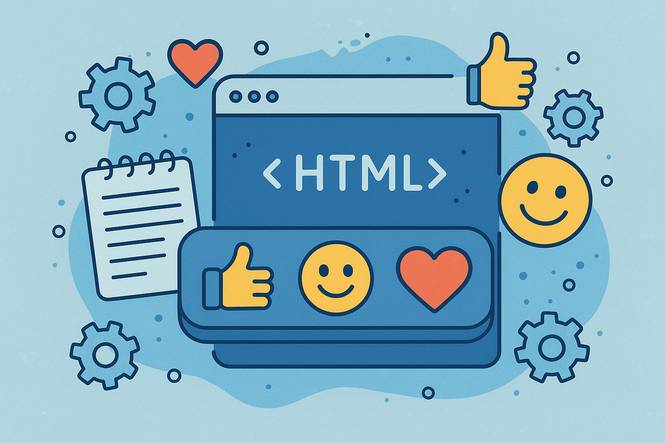
Want to make your HTML buttons more expressive? This simple guide shows you how to add emojis to your buttons with ease, improving both aesthetics and user interaction.
Remember that first emoji button you saw on a website or app? Maybe it said something like “Add to Cart” with a tiny shopping bag next to it, or “Call Now” with a small phone symbol.
Maybe it was a thumbs-up, a checkmark, or even a heart. How did it make you feel? Chances are, it grabbed your attention, made the action clear, and even added a little personality to the experience. That’s the power of emojis.
Now imagine bringing that same feeling to your own website.
If you’re designing a “Buy Now” button for your store, a “Send” button for a contact form, or a “Download” button for a free guide, adding an emoji can make it more eye-catching, user-friendly, and memorable.
The best thing is you don’t need any special tools or advanced skills to learn how to add emojis. If you can copy and paste, you can add them to your HTML buttons in seconds.
New to HTML buttons? Start with the basics by checking out our easy guide, How to Create an HTML Button Step-By-Step for Beginners. This will help you get comfortable with the foundation before adding creative touches like emojis!
Method 1 Using HTML to Add an Emoji
Code Example
HTML Button with Emoji Example
<button>🚀 Launch</button>
--or--
<button>🚀 Launch</button> <!-- Same as 🚀 -->Code Explanation
The easiest way to add an emoji is to copy and paste it inside the HTML Button. Go to a reputable website like Emojipedia.org. However, there is another way to add the emoji code to our site.
It is called HTML entities, and it looks like this: <button>🚀 Launch</button>. The characters “🚀” are the HTML entities that tell browsers which icon to use.
Note that it’s preferred to use Unicode characters directly over HTML entities.
Method 2 Using CSS to Add an Emoji
Concept: Use the ::before pseudo-element in CSS to add the emoji before the button text
Code Example
CSS Button with Emoji Example
--HTML--
<button class="emoji-button">Paint</button>
--CSS--
.emoji-button::before {
content: "🎨 ";
}Code Explanation
In Method 2 we use CSS to tell the browser to load the emoji first, then the button text. The ::before selector says to the browser “Load the Emoji first, then the text.”
If you wanted to load the icon after the text, we would use the :: after selector like this: .emoji-button::after {
content: “ 🎨”;
}.
Method 3 Using JavaScript to Add an Emoji
Code Example
JavaScript Button with Emoji Example
--HTML--
<button id="emojiBtn">Click Me</button>
--JavaScript--
document.getElementById("emojiBtn").textContent = "✨ " + document.getElementById("emojiBtn").textContent;Code Explanation
JavaScript tells the browser to insert the emoji dynamically when the page loads. There’s no need to click on the button because it automatically loads when we refresh the page.
Look at the code order; we load the emoji first, then add the content or text. Remember to add the HTML button code separately from the JavaScript code in your coding editor.
Step-by-step explanation:
- document.getElementById(“emojiBtn”) selects the button element.
- .textContent gets the current text inside the button, which is “Click Me”.
- “✨ “ + ... prepends the sparkle emoji and a space to that text.
- The result becomes “✨ Click Me”.
- .textContent = ... sets the new content back into the button.
Tools and Resources
Getting started is simple. You don’t need expensive software or advanced tech skills to know how to add emojis. Here are the basic tools and resources you’ll need:
Emoji Copy-Paste Tools
These are the simplest tools available that can help you learn how to add emojis. You just visit a website, find the emoji you like, copy it, and paste it directly into your button text, just like you would with any word.
Great for beginners and entrepreneurs.
Recommended Sites:
GetEmoji - Easy to scroll through all the emojis. No login is required, just copy and paste.
Emojipedia - This is like a Wikipedia for emojis. It explains what each emoji means, and how it looks on different platforms (like Android or Apple) and provides ready-to-copy versions.
Emojicopy - A free, user-friendly website that lets you browse, copy, and paste emojis instantly
Emoji Libraries
Emoji libraries are collections of emojis that you can use to keep the look of emojis consistent across all devices. Some devices show emojis differently, so these libraries help ensure that everyone sees the same thing.
Recommended Libraries:
Emoji Button - A tool that lets users click and select emojis from a pop-up, like a small emoji keyboard for your site.
JoyPixels - A premium resource that includes emoji packs and tools for web projects. It gives you everything you need to make your buttons look sharp and professional.
They are perfect for developers and businesses who want a polished, consistent experience for all users, especially on branded websites or apps.
Code Editors and Online Testers
These are platforms where you can type, preview, and adjust your button content (including emojis) before adding it to your website. They are great for testing your ideas safely before updating your real website.
You will see how your button will look with emojis.
Recommended Tools:
Visual Studio Code (VS CODE) - A popular desktop editor that supports emoji viewing and editing. You can also add emoji tools to make your work faster.
JSFiddle, Stackblitz, and Codepen - These are online playgrounds where you type your design and instantly see how it looks. They support emojis, so you can try out unique designs with emojis in real time.
Unicode Emoji Charts
Unicode emoji charts are technical resources that list every emoji along with its official number (called a code point).
They are great for developers or those working in environments where emojis must be added using their technical reference rather than copy-pasting. These can be helpful if your system prefers references over copy-paste.
Recommended Sources:
W3Schools Emoji Reference - A beginner-friendly chart that lists emojis and how to insert them using different methods.
Design Tools - If you’re working on the visual design of your buttons first (before coding them), these tools help you design how the button will look, including the emoji.
They are ideal for businesses, designers, or creators who want to make sure the button looks professional before building the site.
Recommended Tools:
Figma - A collaborative design tool where you can insert emojis into button mockups and share the design with clients or developers.
Canva - A beginner-friendly graphic design tool that allows you to create beautiful button designs with emojis. No design experience is needed.
Google Fonts (Noto Emoji) - This includes a specific font that makes emojis look the same everywhere. Designers often use this when they want consistency in the appearance of emojis.
Analogy Infographic
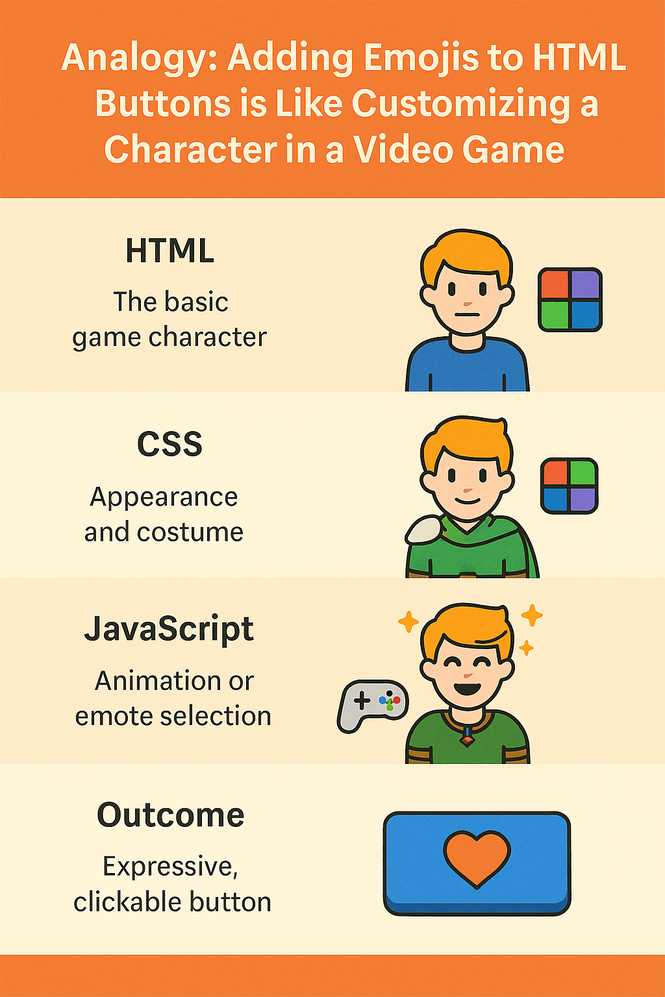
-
HTML - is like the default character model. It’s there with default equipment and no emotion, just the basic structure of your button.
-
CSS - is like applying the outfit, hairstyle, and colors to your character. It gives your button a stylish look, color, padding, borders, and font-size that prepares it for the emoji.
-
JavaScript - JavaScript is like (action) opening the emote menu and making facial expressions or reactions. It manages dynamic emoji changes based on interaction (e.g., hover, click).
-
Outcome - When all elements are combined, your HTML button becomes like an interactive, expressive icon in a game interface, ready to click, express an emotion, and send the right message.
Frequently Asked Questions (FAQS)
Why Add Emojis to HTML Buttons?
HTML buttons with emojis improve communication and clarity. Here’s how it helps different people:
Making Buttons More Fun and Easy to Understand with Emojis
Emojis, make your early coding projects feel more fun and rewarding. They also help you understand how a button renders its content on the screen. It’s a simple way to make your page stand out without learning advanced tools or libraries.
Boost User Engagement and Brand Personality with Emoji Buttons
On a business website, emojis can improve user engagement and sales with no advanced design skills. Here’s how:
- Increase click-through rates: Emojis naturally attracts people. A button with an emoji that says “Add to Cart” or “Contact Us” stands out more than plain text.
- Communicate Instantly: Emojis gives visual hints about the button’s purpose. A shopping cart, envelope, or phone symbol tells users what will happen when they click, no reading is required.
- Mobile-Friendly UI: In the mobile era, attention spans are short. Emojis quickly guides users to the right action.
- Cost-Effective Design: You can make your site more appealing without hiring a designer or buying icons
Emojis on Buttons Improve User-Experience and Conversion Rates
If you’re using custom-built dashboards or internal tools, adding emojis helps your team quickly recognize the purpose of different buttons.
For example, using a check mark for “Approve” or a red cross for “Reject” reduces confusion and improves efficiency.
In addition, new employees or non-technical staff can learn to use your tools faster when visual cues support text labels.
Learning the Practical Impact of Emojis in Front-End Design
If you’re studying web development or switching careers into tech, emojis give you an easy way to practice real-world UI improvements. You’ll learn to:
- Balance design and functionality by making buttons not just work—but work better.
- Get comfortable with visual hierarchy by understanding how symbols guide user attention.
- Start applying UX principles even at a basic level.
It’s a stepping stone from textbook learning to real, user-focused design thinking.
Emojis as a Simple Gateway to Enhancing UI Design Skills
This is a great introduction to how user interface (UI) improvements can enhance usability. You’ll learn that even without complex programming, minor changes like emojis can lead to a better user-experience.
In addition, emojis highlights the importance of micro-details in web design. That sharpened eye will serve you well when you tackle color schemes, typography, spacing, and overall branding in future projects.
How can I Add an Emoji to a Button on my Website?
You can simply copy an emoji from a trusted emoji website and paste it into your button text. No special software or special skills are required.
Are Emojis Supported in all Browsers and Devices?
Modern browsers and devices widely support most standard emojis. However, some emojis may appear differently or not at all on older systems.
Can I use Emojis on Professional Websites?
Yes, when used appropriately, emojis can improve user engagement and add personality. Just be sure they match your brand tone and audience expectations.
Do Emojis make Websites Slower to Load?
No. Emojis are text characters, not images or videos. They have virtually no impact on site speed or performance.
Where can I find an official list of Unicode characters?
Unicode Consortium Official Website
URL: https://unicode.org/emoji
Emojipedia
Unicode Character Table
https://symbl.cc/
Are emojis safe, or can they have malware or viruses?
Emojis are safe as long as you use them from reputable emoji websites. Emojis are a mix of numbers and letters called Unicode characters. Emojis are not images and do not use image file extensions like .png or .jpg.
For example: “🎨” is just the Unicode character U+1F3A8.
Are Graphic Glyphs related to Unicode Characters?
Yes, graphic glyphs are colored visual shapes that originate from unicode characters like a smiley face. Unicode characters are made up of numbers and text. Each Unicode character is unique and represents a different emoji.
What’s the difference between Unicode characters and HTML entities?
Unicode characters are the standard way to add emojis in normal circumstances. However, on rare occasions, we made need to add special characters to represent letters, numbers, symbols, or emojis more accurately.
This is when we use HTML entities, only on rare occasions. There are other cases where we would use HTML entities like inside HTML elements to preserve safety.
Common Errors and Troubleshooting
You can easily add emojis to your HTML button, but sometimes the results look wrong. Here are some common problems and how to fix them with no coding skills:
Emoji not Appearing
Potential Cause: Some emojis aren’t supported on all devices or browsers.
Solution: Choose more commonly supported emojis. Stick to basic ones like hearts, stars, arrows, and symbols often used in mobile apps.
Emoji Shows as a Box or Question Mark
Likely Cause: Your system or browser doesn’t support that emoji.
Solution: Test in a different browser or use a different emoji. Always double-check how it appears on multiple devices if you’re designing for public use.
Emoji looks too Big or Misaligned
Probable Cause: The emoji may look off compared to the surrounding button text.
Solution: This is often a style issue, not a functionality one. You can try a different emoji that better fits the visual flow of the button.
Button does not Respond to Clicks
Likely Cause: This is likely not related to the emoji itself. The button may be missing a function or not connected to any action.
Solution: Double-check the structure and ensure that your button is correctly linked to its intended function.
Related Lessons (Continue Learning)
Who uses Emojis on Website Buttons?
What Emojis Mean in HTML Buttons
When is it Appropriate to use Emojis?
Where are the Best places to add Emojis?
Conclusion
Learning how to add emojis to HTML buttons requires a small tweak that brings big value. It’s an easy, visual way to improve clarity, guide users, and add personality to your site.
You don’t need to be a coding expert, just copy, paste, and test. In the end, you’ll be amazed at how such a tiny symbol can make a button feel.