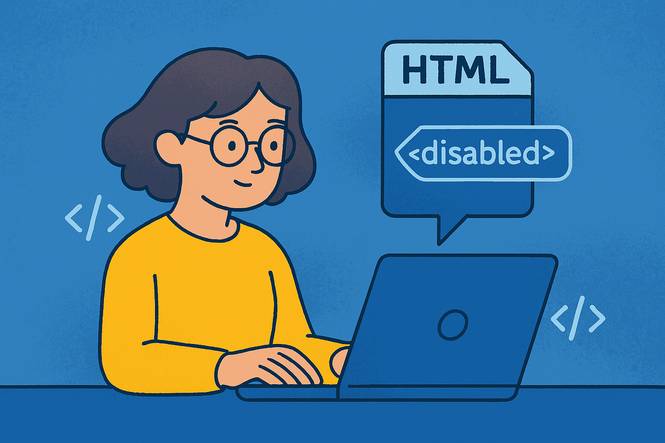
The HTML disabled attribute is commonly used by web developers to control user interaction with form elements. Learn who uses it, why it's important, and best practices for applying it in modern web forms.
In the world of web development, minor details can make a big difference. One such detail is the HTML disabled attribute, a simple yet powerful tool that plays a critical role in creating user-friendly, secure, and functional websites.
Whether you're running an e-commerce store, managing a lead generation form, or overseeing an admin dashboard, the disabled attribute is likely working behind the scenes to improve your site's user-experience (UX) and functionality.
For business owners and entrepreneurs, understanding this attribute can empower you to make informed decisions about your website, communicate effectively with developers, and ensure your digital tools align with your business goals.
Let’s explore who uses the disabled attribute, why it’s essential across industries, and how it can benefit your business.
Common Roles That Use the disabled Attribute
The disabled attribute is a versatile feature in HTML, and its use spans a variety of roles in web development and business. Here’s a look at the key players who rely on it:
Front-End Developers
Front-end developers are the architects of a website’s user interface. They use the disabled attribute to control how users interact with elements like buttons, form fields, and dropdowns.
For example, a developer might disable a "Submit" button until all required fields in a form are filled out correctly. This ensures users can’t proceed with incomplete or invalid data, reducing errors and improving the overall UX.
By strategically applying the disabled attribute, developers create intuitive and error-resistant interfaces that align with a business’s objectives.
Form Builders and UI Designers
Form builders and UI designers focus on crafting seamless user-experiences, often working with tools like form generators or design platforms.
They use the disabled attribute to guide users through multistep processes, such as account creation or payment forms. For instance, a designer might disable a "Next" button until a user selects an option from a dropdown menu.
This approach keeps users on track and prevents premature actions, ensuring a smooth and logical flow through the website.
Business Owners Using Web Tools
Many business owners rely on platforms like WordPress, Wix, or Squarespace to build and manage their websites. These platforms often incorporate the disabled attribute in pre-built templates or plugins.
For example, a WordPress form plugin might automatically disable a "Send" button until a user agrees to terms and conditions.
Business owners may not directly code the attribute, but they benefit from its functionality in tools that streamline customer interactions and maintain data integrity.
App Developers Ensuring Form Security
App developers, particularly those working on web-based applications, use the disabled attribute to enhance security. For instance, in a banking app, a "Transfer Funds" button might be disabled until a user verifies their identity.
This prevents unauthorized actions and protects sensitive data. By controlling when and how users can interact with app features, developers ensure both security and usability are prioritized.
Why the disabled Attribute Is Used Across Industries
The disabled attribute is a staple in web development because it addresses practical needs across various industries. Here are some key use cases:
E-Commerce (Checkout Buttons)
In e-commerce, the checkout process is critical to converting visitors into customers. To prevent users from completing a purchase until specific conditions are met, web developers often use the disabled attribute.
For example, a "Place Order" button might remain disabled until a user enters valid payment information or selects a shipping method. This reduces errors, such as incomplete orders, and ensures a smoother transaction process.
It also helps businesses avoid chargebacks or customer complaints caused by accidental submissions.
Admin Dashboards (Approve/Deny Workflows)
Admin dashboards, used in industries like healthcare, education, or project management, often include workflows where users must approve or deny actions. The disabled attribute is used to control these workflows.
For instance, an "Approve" button might be disabled until a manager reviews a document or verifies a request. This ensures that only allowed and validated actions are taken, reducing the risk of errors or unauthorized changes.
Lead Generation Forms
Lead generation forms are a cornerstone of digital marketing, used to collect contact information from potential customers. The disabled attribute enhances these forms by preventing premature submissions.
For example, a "Submit" button might be disabled until a user provides a valid email address or completes all required fields.
This improves data quality, reduces spam submissions, and ensures businesses collect accurate information for follow-up campaigns.
Why Business Owners Should Understand the disabled Attribute
As a business owner or entrepreneur, you may not write code yourself, but understanding the disabled attribute can have a significant impact on your website’s success. Here’s why it matters:
Better Communication with Developers
When you understand the purpose and functionality of the disabled attribute, you can communicate more effectively with your development team.
Instead of vague requests like “make the form better,” you can ask for specific improvements, such as “disable the submit button until all fields are valid.”
This clarity saves time, reduces misunderstandings, and ensures your website aligns with your vision.
More Control Over Your Site’s UX
The disabled attribute directly affects how users interact with your website. By understanding its role, you can make informed decisions about your site’s UX.
For example, you might request that a checkout button remain disabled until a user agrees to your terms, creating a more secure and user-friendly experience.
This level of control helps you tailor your website to meet customer expectations and achieve business goals.
Helps Prevent User Errors
User errors, such as submitting incomplete forms or clicking buttons prematurely, can frustrate customers and create extra work for your team.
The disabled attribute acts as a safeguard, guiding users to complete necessary actions before proceeding.
This not only improves the user-experience, but also reduces the likelihood of costly mistakes, such as processing invalid orders or handling incorrect data.
Practical Examples of the disabled Attribute in Action
To illustrate the disabled attribute’s impact, consider a few real-world scenarios:
- ONLINE BOOKING SYSTEM: A travel website disables the “Book Now” button until a user selects a valid travel date and destination. This prevents users from submitting incomplete bookings, reducing errors and making customer service inquiries.
- EMPLOYEE MANAGEMENT PORTAL: In an HR portal, the “Submit Timesheet” button is disabled until an employee enters hours for each workday. This ensures accurate payroll processing and reduces administrative overhead.
- SUBSCRIPTION FORM: A newsletter sign-up form disables the “Subscribe” button until a user enters a valid email address. This improves the quality of leads and prevents spam entries.
In each case, the disabled attribute enhances usability, reduces errors, and supports business efficiency.
How to Spot the disabled Attribute in Your Tools
If you’re using a website builder or content management system, the disabled attribute is likely embedded in the forms and buttons you use.
To identify it, look for buttons or fields that appear grayed out or unresponsive until certain conditions are met.
For example, in a WordPress form plugin like Contact Form 7, the submit button might remain disabled until all required fields are filled.
If you’re unsure whether your tools use this attribute, consult your developer or check the documentation for your platform.
Want to see the disabled attribute in action? Learn exactly how it’s applied with our visual, beginner-friendly guide here: How to Deactivate an HTML Button.
Whether you’re a business owner, entrepreneur, or aspiring developer, this guide will help you harness the power of the disabled attribute to create a better website.
Final Words
The HTML disabled attribute may seem like a minor detail, but its impact on your website’s functionality and user-experience is undeniable.
By understanding who uses it, why it’s used, and how it benefits your business, you can take control of your website’s design and performance. Want to see the disabled attribute in action?