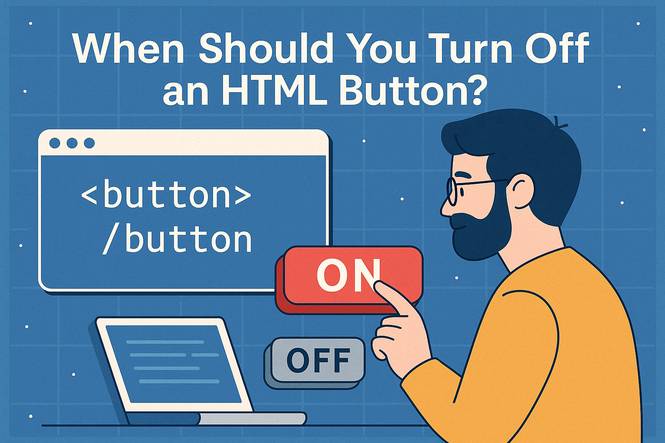
Knowing when to disable an HTML button is key to creating smooth, user-friendly web interactions. This article breaks down common scenarios where turning off a button improves functionality and prevents unintended actions.
Creating an effective and user-friendly web interface is more than just placing elements on a screen—it's about guiding users, managing expectations, and avoiding frustration.
One crucial yet often overlooked tactic is the proper use of disabled HTML buttons.
If you're a professional, just coding your own websites or web apps, knowing when and why to disable a button in HTML can make a major difference in both functionality and user-experience.
This article dives deep into the key scenarios when disabling an HTML button makes sense, how to do it effectively, and why it improves both the logic and flow of your application.
The Developer’s First Page: Setting the Scene
Imagine you're a professional branching into web development. You've set up your first HTML page with a form, a few input fields, and a neat-looking button labeled SUBMIT.
You’re excited to make it work—but here’s the challenge: what if the user clicks Submit before entering any data? Or double-clicks it during a slow internet connection? Or bypasses your terms and conditions checkbox?
That’s where knowing when to turn off an HTML button becomes essential.
Key Situations to Turn Off HTML Buttons
1. Before Input is Complete
This is one of the most common and important use cases. You want to ensure that users provide all required information before they can proceed. A disabled button clearly communicates that something needs to be done first.
An HTML Button Deactivated Example:
You're creating a contact form with required fields: Name, Email, and Message. Initially, the Submit button is disabled. The button activates once you fill in all fields.
Disabled HTML Button
<button type="submit" disabled>Submit</button>With JavaScript validation logic, you can monitor each input field and enable the button only when the form is complete. This reduces user errors and makes the process feel more guided.
2. During Background Processing (Loading or Saving)
When the user clicks a button to trigger a background process like submitting a form, saving a record, or loading data, it’s best to disable the button while the operation is in progress. This prevents duplicate submissions or conflicting actions.
3. After a User Takes Action
Sometimes, you may want a button to become permanently or temporarily disabled after the user performs an action—especially if the action should not be repeated. You can also use this approach in order or payment flows to avoid double charges or repeated API calls.
4. Conditional Access (Checkbox Agreement)
Legal agreements, terms of service, or consent checkboxes often need to be confirmed before a user may continue. A simple and elegant way to enforce this is by disabling the button until the user checks the box. This not only ensures compliance, but makes expectations clear to the user.
Practical Real-World Examples
Submit Buttons in Contact Forms
Let’s say you’ve built a responsive contact form for a client site. If users can click the Submit button before entering their message or email address, you’ll either get incomplete submissions or need to add complex server-side handling.
A better approach is to disable the button until all fields are filled and validated. This is clean, professional, and user-friendly.
Login Buttons with Two-Factor Authentication Delay
Suppose a login form includes a password and a onetime verification code sent to the user’s email or phone.
After clicking "Send Code," the button becomes disabled for 60 seconds to prevent multiple requests, avoiding spam and unnecessary server load. Use a code editor like CodePen and place this HTML code in the HTML section: <button id="sendCodeBtn">Send Code</button>. Now add the following JavaScript code in the JavaScript section.
Turn Off JavaScript Button
const sendCodeBtn = document.getElementById('sendCodeBtn');
sendCodeBtn.addEventListener('click', () => {
sendCodeBtn.disabled = true;
setTimeout(() => {
sendCodeBtn.disabled = false;
}, 60000); // 1 minute cooldown
});This provides structure and prevents users from inadvertently flooding your system with redundant requests.
Why This Matters: UX and Logic Benefits
Disabling a button at the right moment enhances the user-experience in several key ways:
- PREVENTS USER ERRORS: Disabled buttons give clear visual cues. If something’s missing or not yet ready, users understand they need to take action first.
- AVOIDS DUPLICATE ACTIONS: Especially important for buttons that trigger backend calls. Preventing a user from clicking multiple times means fewer bugs and cleaner database records.
- SHOWS PROFESSIONALISM: Thoughtful interaction design sends a message—you’ve considered your users’ journey. That builds trust and credibility.
- IMPROVES ACCESSIBILITY: When paired with proper aria-disabled attributes or live announcements, disabling buttons helps screen readers communicate app states to visually impaired users.
How to Disable Buttons in HTML (Quick Syntax)
You can disable any HTML button using the disabled attribute:
<button disabled>Submit</button>
To enable or disable via JavaScript:
document.getElementById("submitBtn").disabled = true; // or false
Pair with CSS for visual styling:
button:disabled { background-color: #ccc; cursor: not-allowed; }
Want to see how to do this in your own project?
Follow our hands-on tutorial here: How to Disable an HTML Button using a simple example.
Final Thoughts
Disabling buttons may seem like a small part of the coding puzzle, but it’s a powerful tool for delivering smooth, safe, and smart user-experiences.
Whether you’re building login screens, signup forms, or dashboard controls, managing button states thoughtfully is essential.